 51882
51882
The below screen shots are from a LeapPad Ultra. The same steps apply to LeapPad3.
You can manage all profile information from the Profile Manager in Parent Settings. There must always be at least one child profile on the device. If you have more than one profile created on the device, you can delete any of them by following the steps below:
1. Power on the LeapPad
2. At the bottom of the "Sign In" screen, click the blue icon of a parent and child

3. You will be prompted to enter your 4 digit Parent Lock code to access Parent Mode. Enter your code.
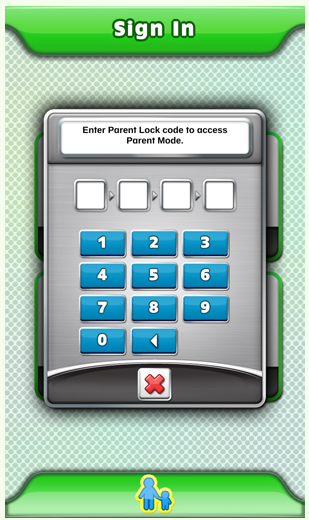
4. This will bring you to the Parent Settings menu.
5. Click the "Profile Manager" icon

6. On the Manage Profiles screen, select the icon with the Garbage Can that appears next to the profile that you wish to delete. Note, this icon will not appear if there is only one profile.

7. You will be prompted to confirm that you want to delete the profile.

8. To confirm, select the check mark in the confirmation overlay.
Please Note: Deleting the profile will erase all saved data.



