 13612
13612
You can manage all profile information from the Child Controls icon in Parent Settings. To set or edit Time Controls:
1. Power on the LeapFrog Epic tablet
2. Tap the icon of a parent and child
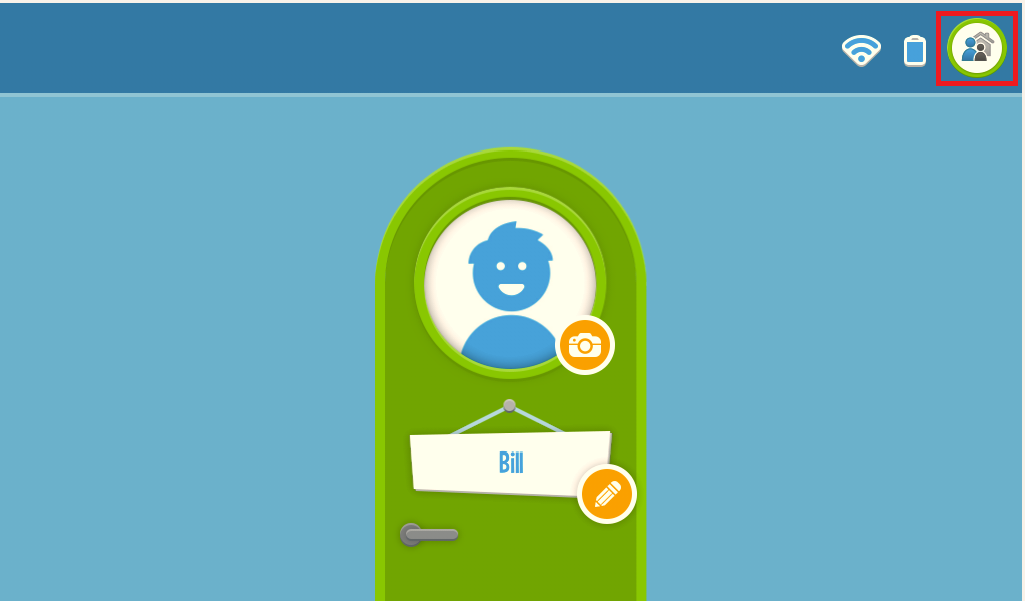
3. You will be prompted to enter your four digit Parent Lock code. After entering your four digit code, you will be brought to the Parent Settings menu. Tap on "Child Controls"

4. Tap on your child's name to expand the options for their profile:

5. Tap on "Time Controls" to expand that menu:

6. Time controls can be set for weekdays or weekends. They can be set for a maximum time period per day, play only during set hours, or amount of time by content type:

Note, if you have more than one player profile on the device, the Time Control settings are set per player profile. Time controls set for one player profile will not affect other player profiles on the tablet.



