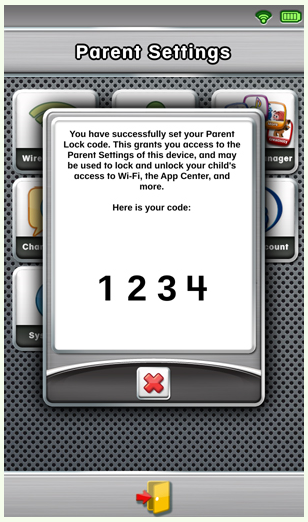Aug 21, 2017
 99849
99849
Note, the below screen shots are from a LeapPad Ultra. The steps are virtually identical on LeapPad3, LeapPad Platinum, and LeapPad Ultimate, though the screen appearance will be slightly different.
1. Power on the LeapPad
2. At the bottom of the "Sign In/Welcome" screen, tap the icon of a parent and child:

3. You will be prompted to enter your 4 digit Parent Lock code to access Parent Mode. Enter your code.

4. This will bring you to the Parent Settings menu.
5. Click on "Reset Lock"

6. Enter your new 4 digit code