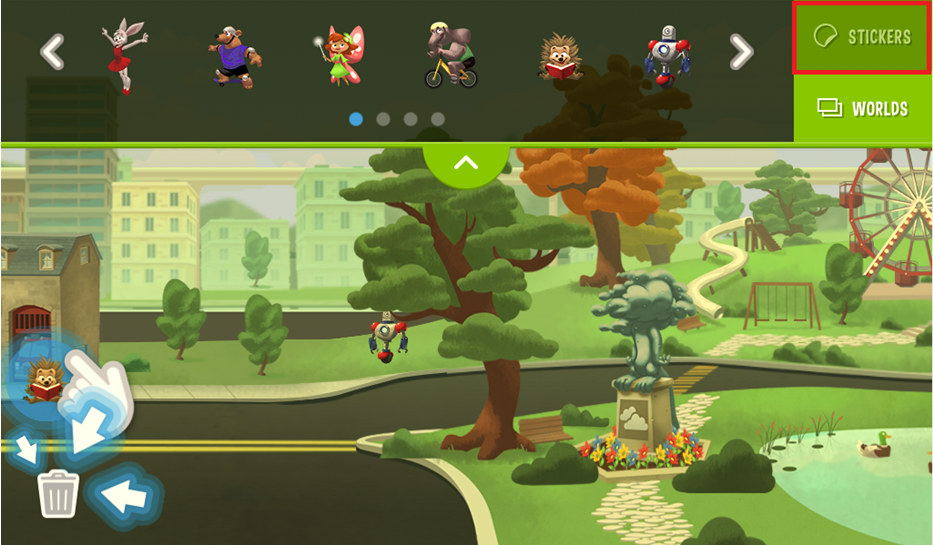Jun 28, 2016
 24736
24736
The LeapFrog Epic tablet features a first-of-its kind customizable, interactive, playable home screen.
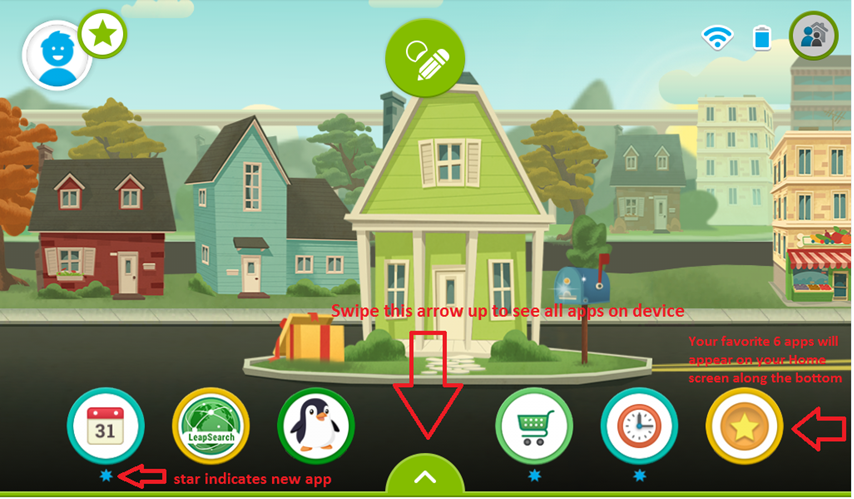
Basic Navigation:
- Swipe left or right to explorer Leap City.
- Swipe up on arrow at the bottom of the screen to view all apps.
- New apps will show a star underneath until they are launched the first time.
- Your six favorited apps will appear on the Home screen at all times. Favorites can be changed at any time.

- Swipe up on arrow to reveal all apps.
- Tap any app icon to launch the app.
- To "favorite" an app so it always appears on the Epic Home screen, drag it from the bottom section to one of the top six slots.
- The Rewards Store (1) allows the child to redeem earned tokens for micromods.
- The Gift Box (2) opens the Story Spinner. The stories on Story Spinner reset once a week on Saturday mornings.
- The Mailbox (3) opens the Word of the Day. The Word of the Day resets daily at 3 AM.

- The Clock Tower displays the current time. It also allows the child to play around with time to see the appearance of Leap City change as time progresses from day to night. Each tap of the clock moves time ahead one hour. As the user modifies time, a shadow of the real time will be displayed on the clock (hands shadow). To return to current time, double tap the clock.

- Tapping the statue will open the weather widget. This will show the current weather and forecast for your town. If no location is specified, the weather will always show as sunny.
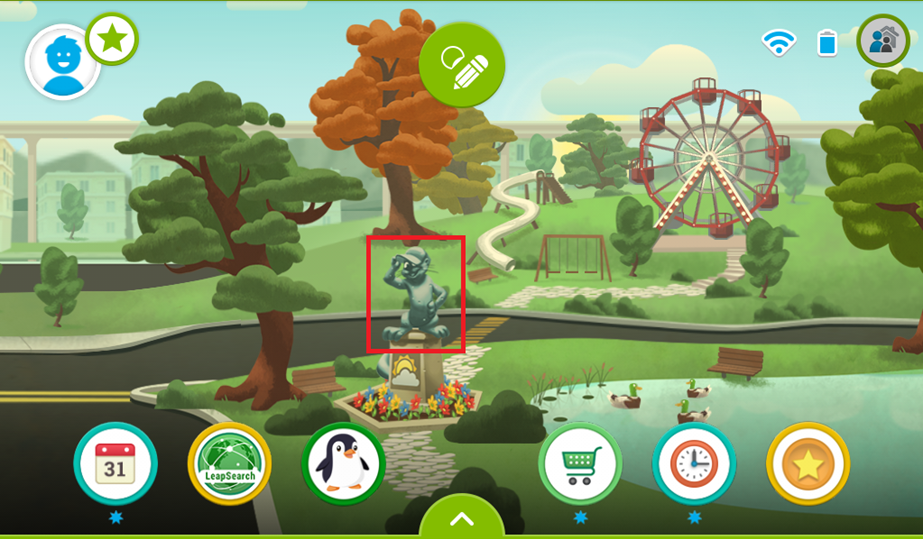
- Tapping the pencil at the top center of the screen will open a drop down which will allow the child to select their customized world or select stickers to drag to their world.

- There are three "Worlds" which are modified based on the child's age. World 1 defaults to children in pre K. World 2 defaults to children in K or Grade 1. World 3 defaults for children in grade 2 or above. The child can change the Worlds theme to any of these three worlds from this menu.

- Stickers can be dragged from the carousel down to the world. To delete a sticker from the world, drag it to the trash can.