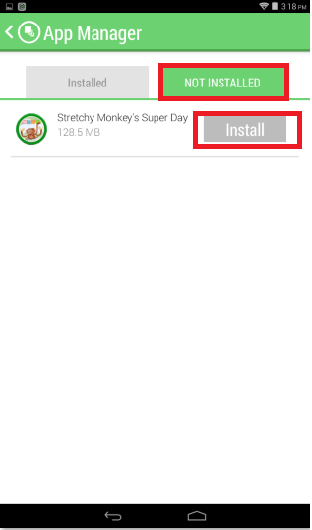Jun 28, 2016
 111980
111980
Apps may be managed off and on the Epic tablet using the App Manager in the Parent Settings menu.
1. Go to the Parent Settings menu by tapping the icon of a parent and child:

2. Enter your four digit Parent Lock code at the prompt to enter Parent Settings. From the main Parent Settings screen, tap on App Manager:

3. When you open the App Manager, you will be on the "Installed" tab:
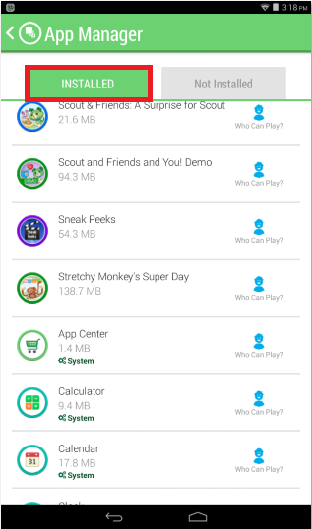
4. To uninstall an app, tap it once, then tap "Uninstall":

Note, system apps cannot be uninstalled:
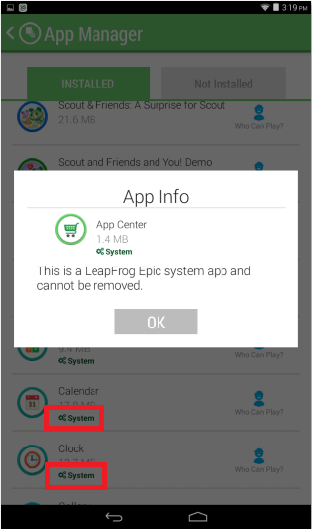
5. Apps that have not yet been installed as well as those which have been uninstalled, will be available to install on the "Not Installed" tab within the App Manager. Tap "Install" to install any apps from this tab: