May 10, 2022
 18771
18771
The below screen shots are from a LeapPad Ultra. The same steps may also apply to LeapPad3.
You can manage all profile information from the Profile Manager in Parent Settings. To add an additional player profile:
1. Power on the LeapPad
2. At the bottom of the "Sign In" screen, click the blue icon of a parent and child:
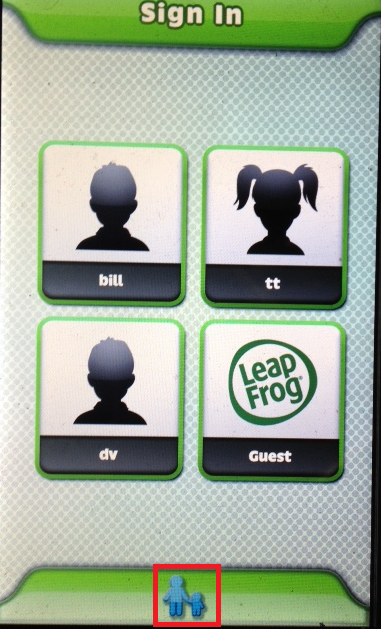
3. You will be prompted to enter your 4 digit Parent Lock code to access Parent Mode. Enter your code.
4. This will bring you to the Parent Settings menu.
5. Tap the "Profile Manager" icon

6. On the Manage Profiles screen, tap "Create New Profile" at the bottom of the screen:

You may create a maximum of three player profiles (in addition to the Guest profile) on the LeapPad Ultra or LeapPad3.



