 10247
10247
With the LeapReader Jr/Tag Junior turned off, plug the LeapReader Jr/Tag Junior in to a USB port on the back of your computer. Does it automatically power on? If no, the device is defective; please contact customer support.
If the device is powered on, click the Windows Start button and select "Run"
In the search box that comes up, type devmgmt.msc. The Device Manager will open.
Scroll down to Universal Serial Bus controllers and expand that drop down. If the computer is correctly recognizing the Tag Junior, you will see something like this:
If instead, you see an exclamation point next to the LeapReader Jr/Tag Junior, it may mean a driver is missing. The exclamation point would look something like this:

If you see the exclamation point, right click on the LeapReader Jr/Tag Junior and select "Update Driver"
On the Welcome to the Hardware Update Wizard, Select "No, not this time" to the "Can Windows connect to Windows Update to search for software?" and click "Next"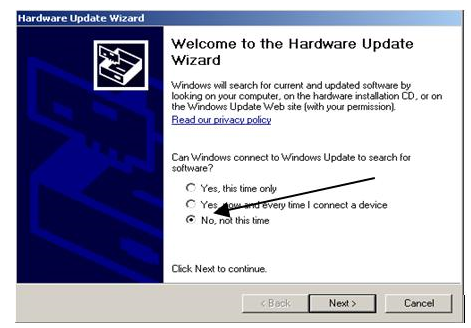
On the next screen, select the "Install from a list or specific location" radio button and click "Next"
Check the "Include this location in the search" check box and type or browse to the following path:
C:\Program Files\LeapFrog\LeapFrog Connect\TagJrUSBDrivers\XP
And then click "Next"
The wizard should install the driver



